Install and activate
After purchasing Gato AI Translations for Polylang, you will have access to the corresponding plugin file. Download it and install it in your WordPress site (under Plugins > Add new > Upload), and activate it.
Upon activation, an admin notice will request to provide the license key:
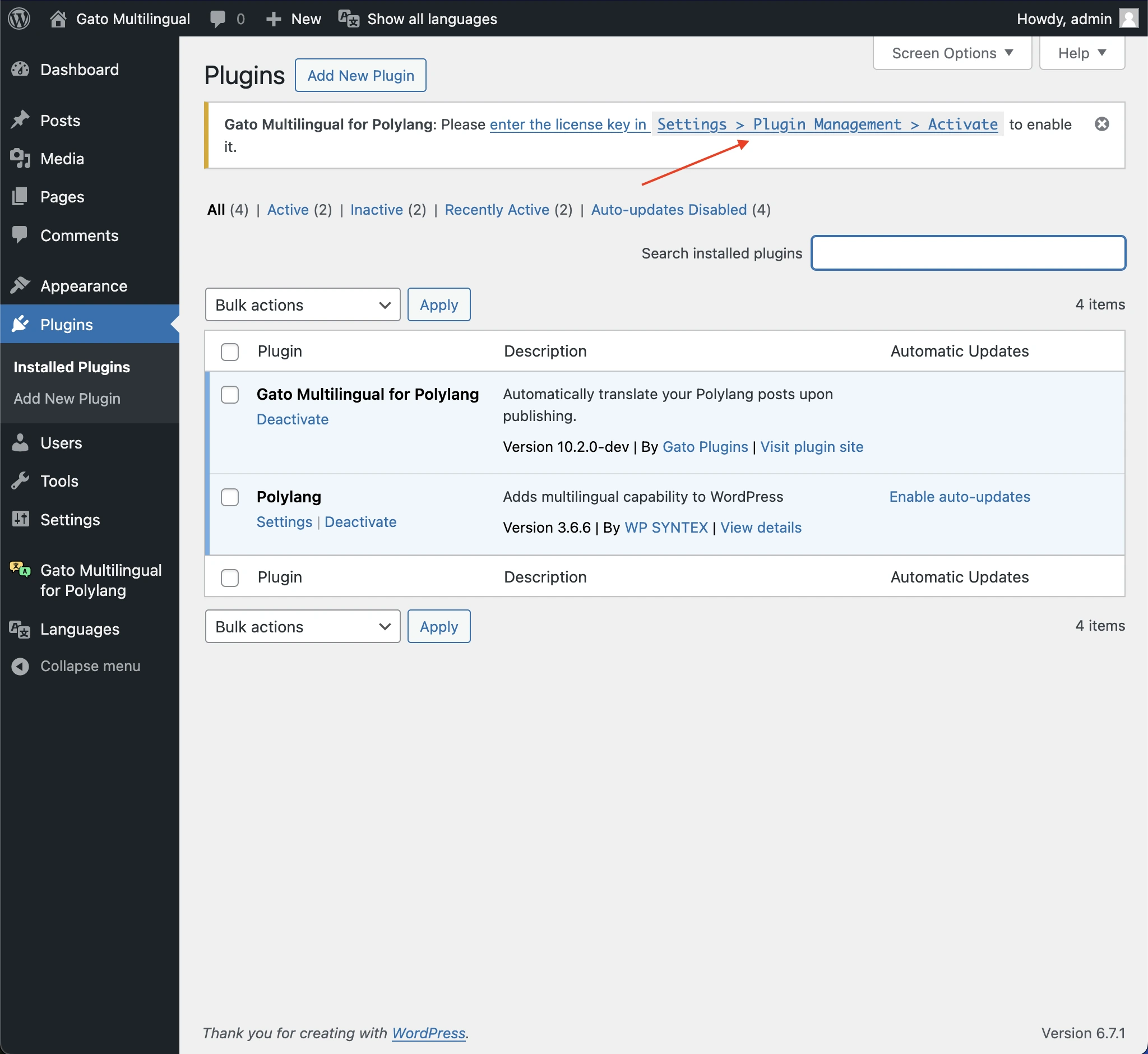
Click on the link to go to the Settings page. Then copy/paste the license key, and click on Activate licenses (or Deactivate/Validate).
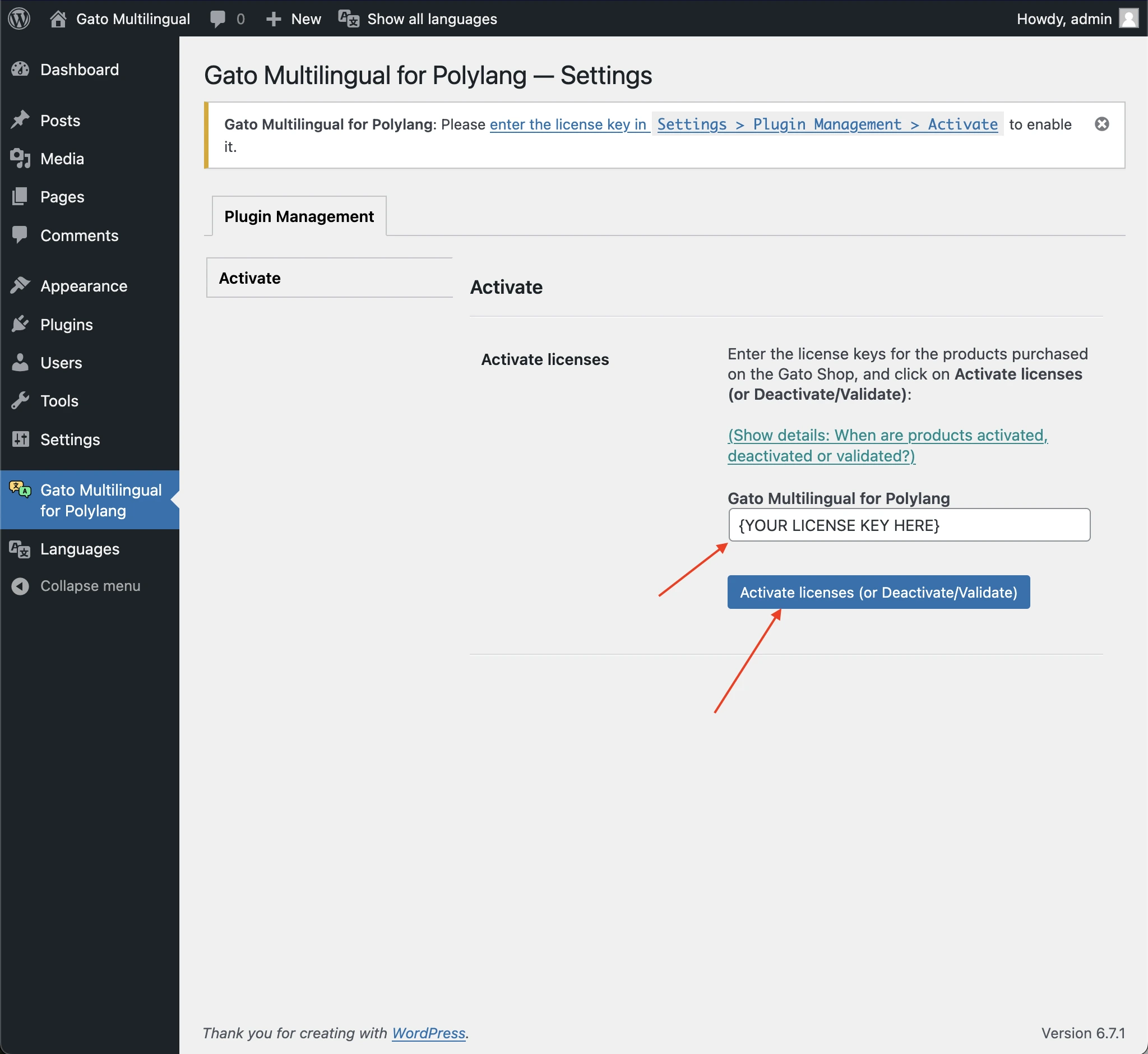
The plugin will now be activated and enabled:
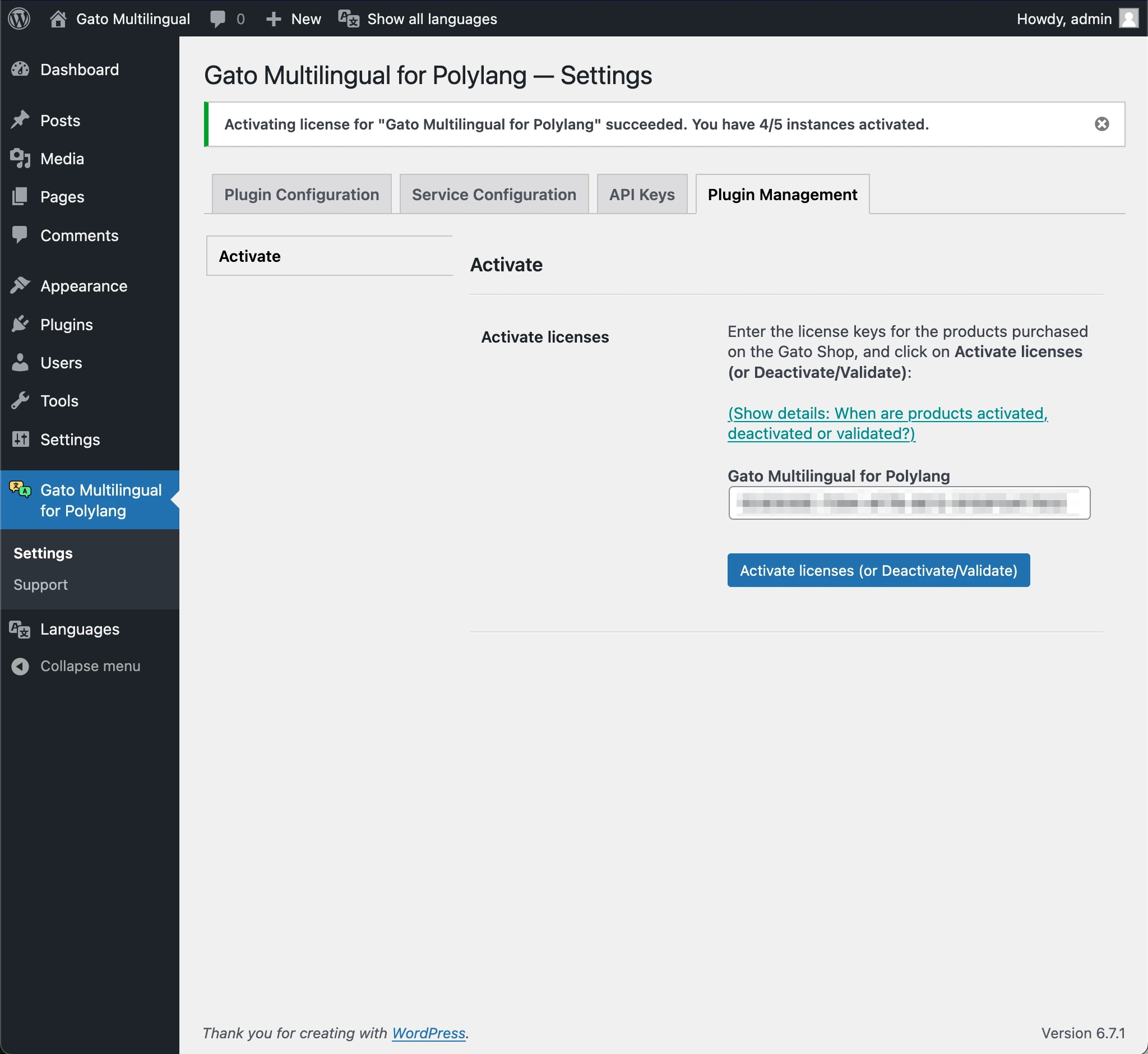
Installing the plugin on a staging site
The staging site will require its own license key.
However please notice that you can activate/deactivate a license at any moment, and reuse it on another site.
Then, you can:
- Activate your license key on your staging site, and do your tests
- Once your tests are done, deactivate that license key, and activate it in your live site
If you needed to go back to staging, you could temporarily deactivate the license from the live site: no data will be lost, and nothing will get broken by deactivating the license.
Updating the plugin (when a new version is released)
While your purchased product's license is active, you will have access to all plugin updates.
You can download the latest plugin via My Orders, or directly update it in the WordPress Plugins page.
